Dear Friends,Computer plays a very important role in todays life. Every person have to use it for different purposes. Some people use it for playing High Quality Games, some use it for Application Development and some other use it for Creative Applications and official purposes too.
But sometimes, due to unexpected behavior of the Software we are using, be it a Game or any other Application, the system crashes. After the system has Crashed, we just restart it and keep doing our daily work.
But after some time we notice a change in the performance of the system, it has become slow and takes more time on startup, or any application stopped working properly on it.
Here is a solution to all these problems, we call it
System Restore. It is easily accessible in previous versions of the
Windows but in
Windows 8 it is not easily accessible. So I'm writing tutorial about it. Just follow these steps to perform
System Restore:
Step 1-
Open
Control Panel. You can open it by searching
control panel on
Start Screen.
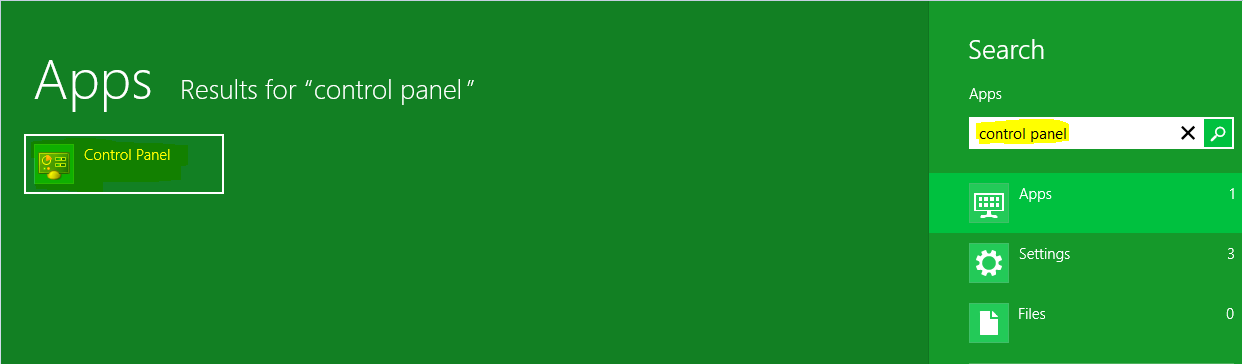
Step 2-
Now in
Control Panel search box type,
recovery. You will see
Recovery option on the left side, click on it.
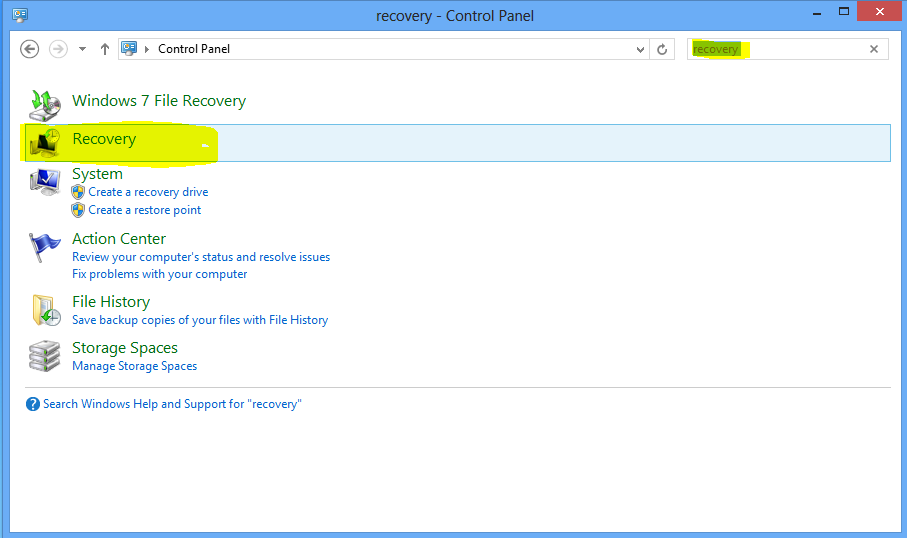
Step 3-
After clicking on
Recovery, you will see
Advanced Recovery Options, click on
Open System Restore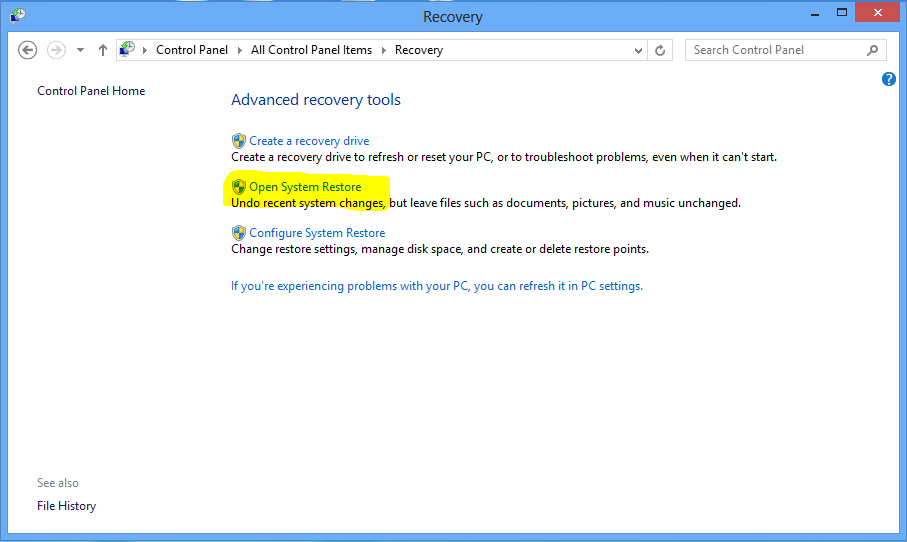
Step 4-
Now
System Restore window will open. You will see two options, click on the radio button next to the second option and click
Next.
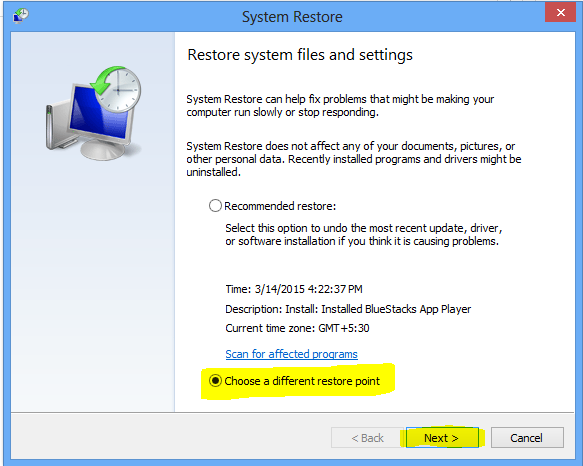
Step 5-
Now you will see many restore points to select from. Select the
Restore Point prior to system crash, means, if your system crashed on
15 March 2015 then you can select any
Restore Point before that date. After selecting
Restore Point, click on
Next .
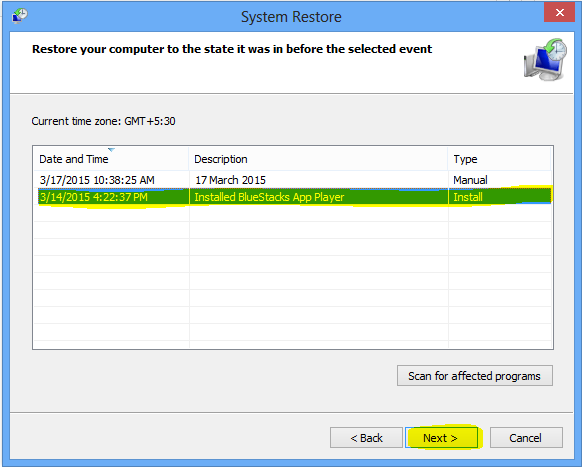
Step 6-
All the required information has been collected by the system, click on
Finish to start
System Restore.
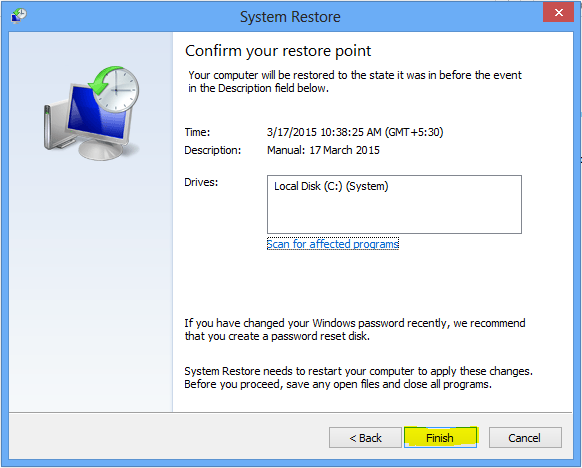
Now you will see a Warning Message,
"Once Started, System Restore can not be interrupted. Do you want to continue?". Just click on
Yes.
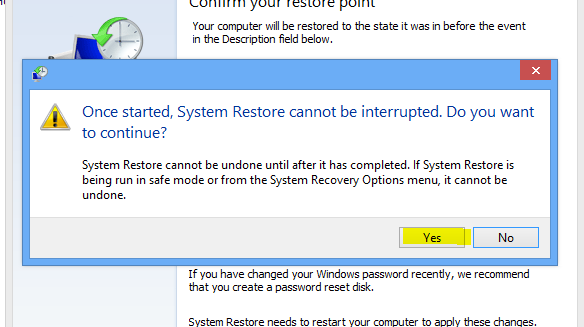
Step 7-
The System will now close all the applications and will start restoring the system. After performing
System Restore, your computer will start and show you a message that system restore was successful. Just
Close it. You are done here!
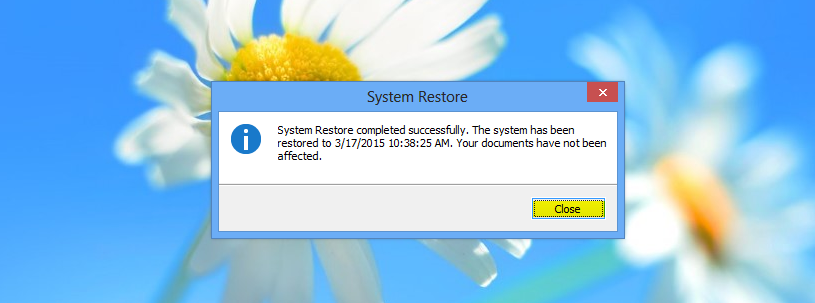
Enjoy, Your system will run like it was running before. If you face any problems, write in comments.

UNDER MAINTENANCE

