Hide Any Disk Drive Using CMD
Hiding Disk Drive Without Using Any Third Party Software
Hi Friends,
We usually have a computer on which we store our personal files. Files may contain personal data that we don't want to share with anyone. But having a shared computer that's not easy, everybody have access to your files.
Sometimes we use third party softwares to lock our disk drives, but losing the password may cost fortunes.
Here I am going to explain a simple method to hide any drive on computer without any data loss. The best thing is that we don't need any extra software to do this, we will use Command Prompt.
Lets begin-
Step1.
Let's assume we have to hide local disk D. Before hiding it looks like this-
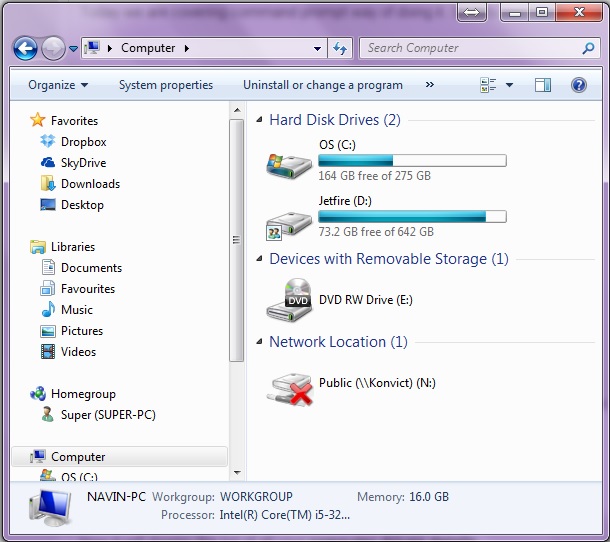
Step2.
Now open Command Prompt, search "cmd" and open it.
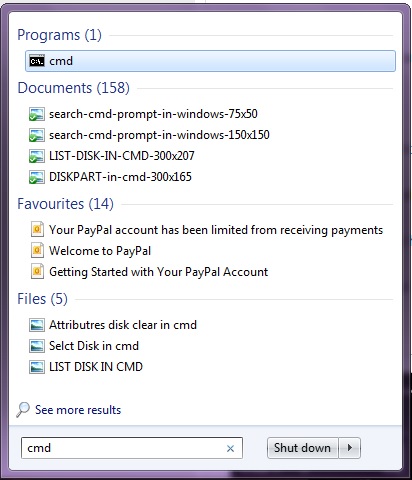
Step3.
Type "diskpart" and press Enter, again type "list volume" and hit Enter.
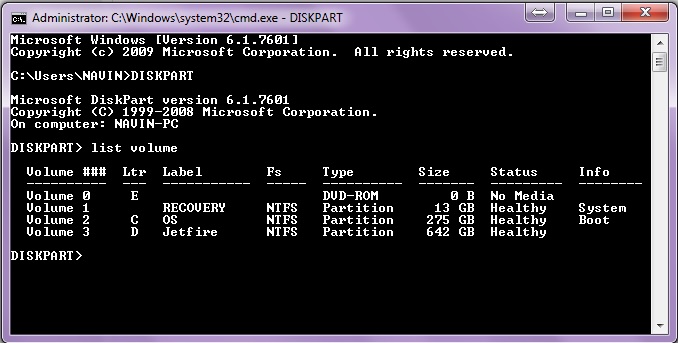
Step4.
Now you will see list of all available volumes, select the disk you want to hide.
Type "select volume D" and press Enter. Replace "D" with the letter of drive you want to hide, if you want to hide any other drive.

Step5.
Now type "remove letter D" and hit Enter. Replace "D" with your desired disk drive.
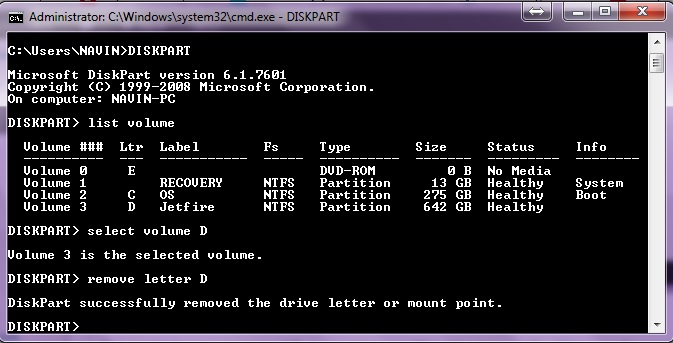
Step6.
Your drive is hidden now. Restart PC to see changes.
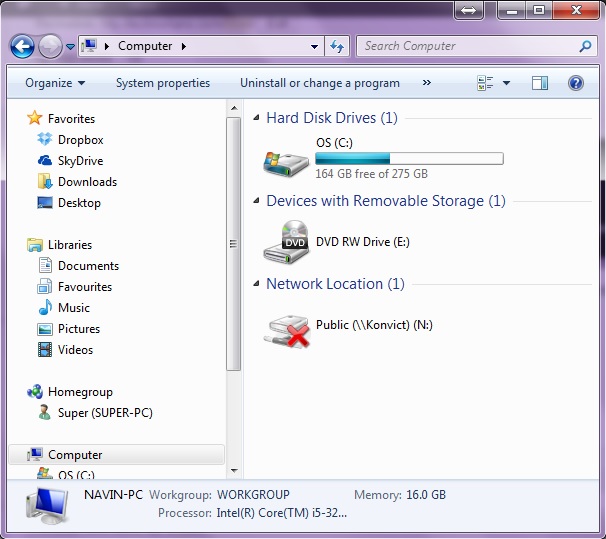
Now let's see how to unhide a hidden partition(disk drive).
Step1.
Open CMD again, type "diskpart" press Enter, then enter "list volume" and "select volume 3" commands.
Now type "assign letter D" and press Enter. Again replace letter "D" with your desired disk drive.
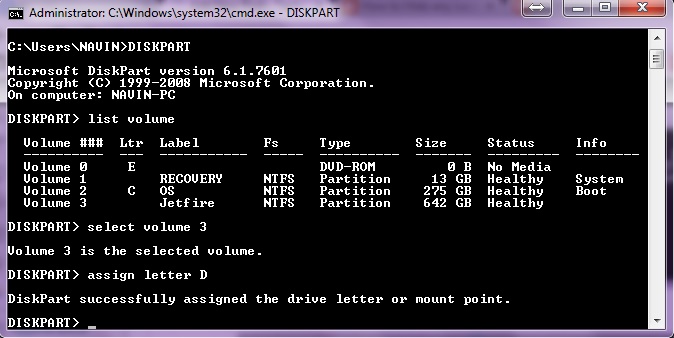
Step2.
Now restart your PC, and you will see your disk drive in "My Computer".
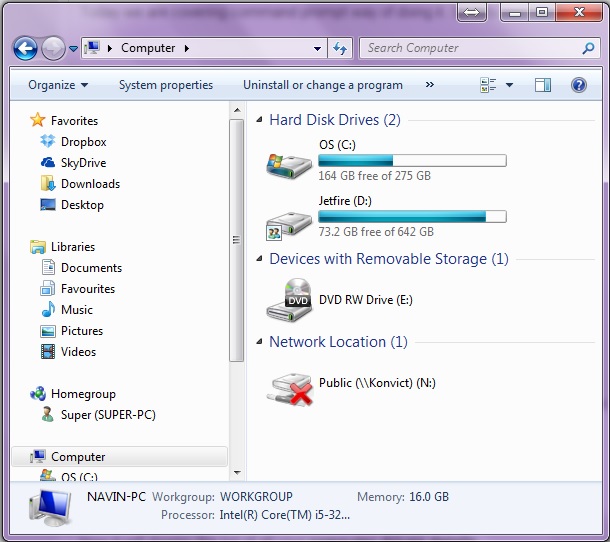
Enjoy hiding your drives! There is no risk of data loss, feel free to try!

Created at 2015-01-04 07:41:22
Back to posts
This post has no comments - be the first one!
UNDER MAINTENANCE
<Back To Homepage



