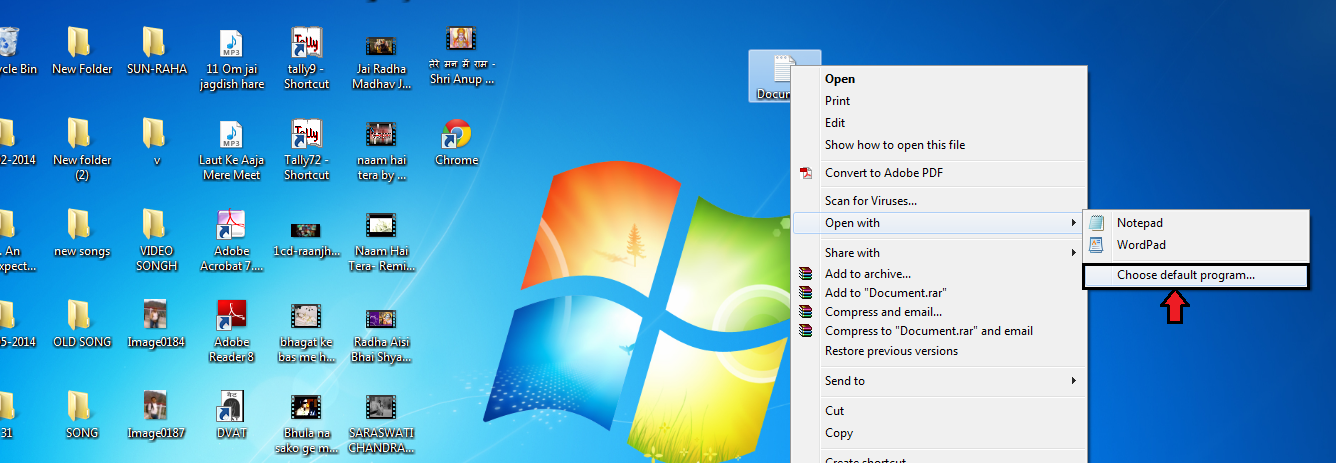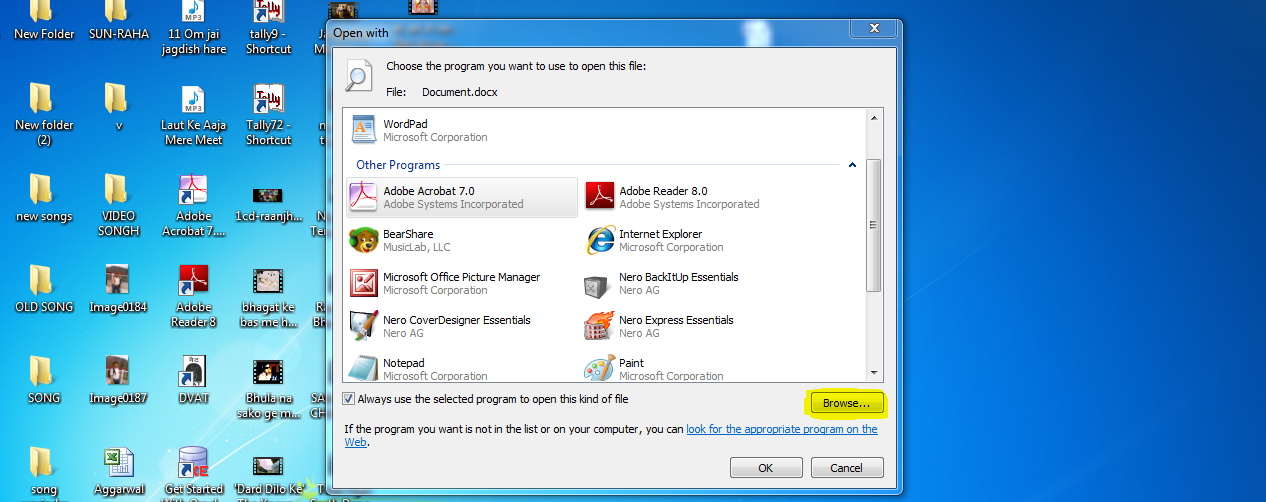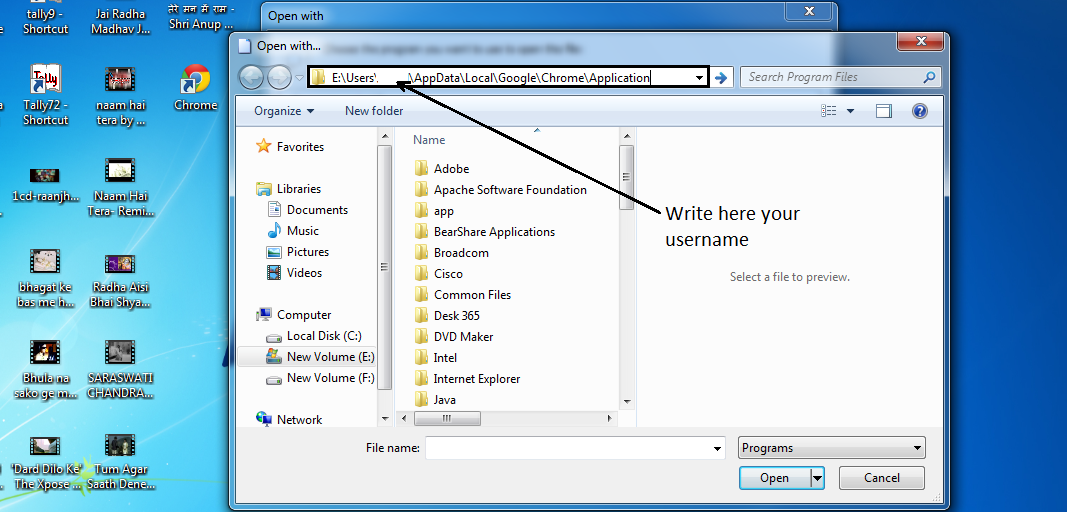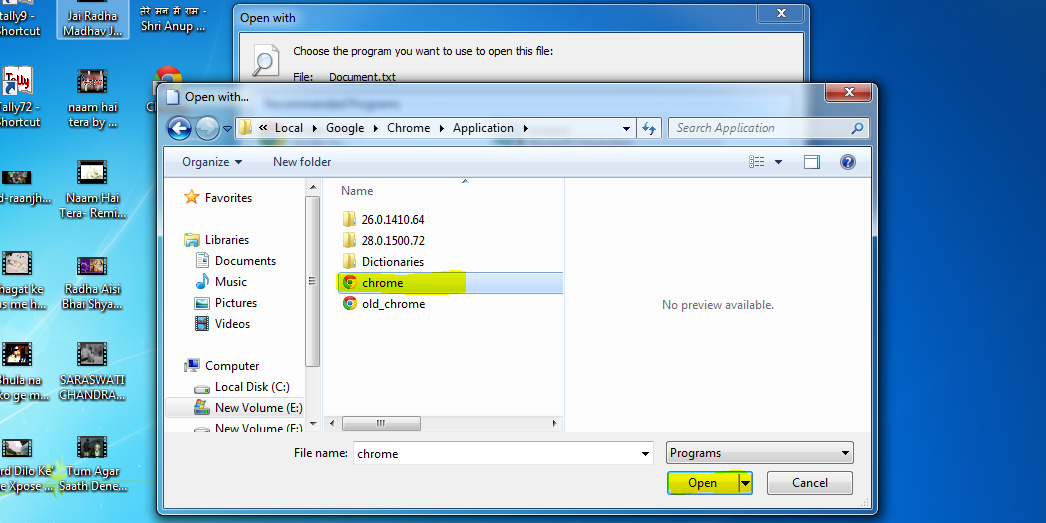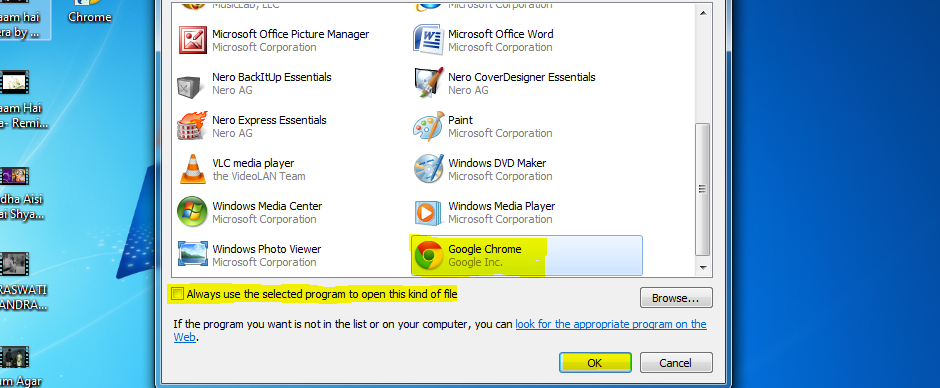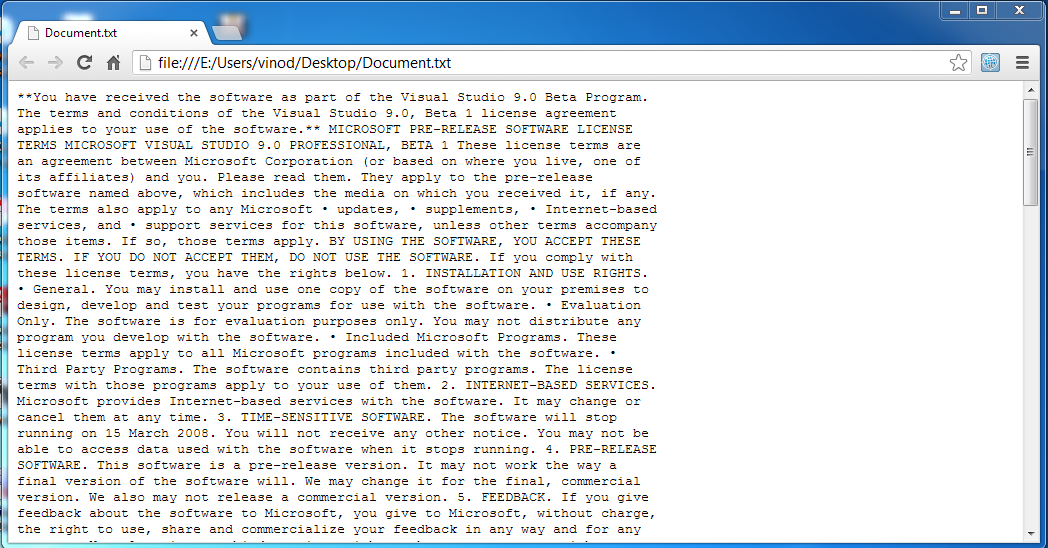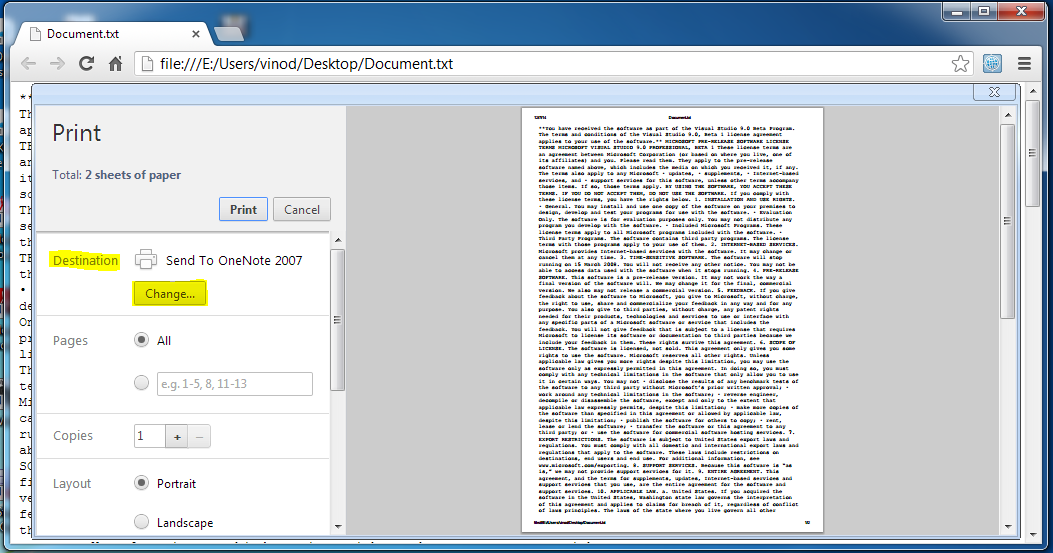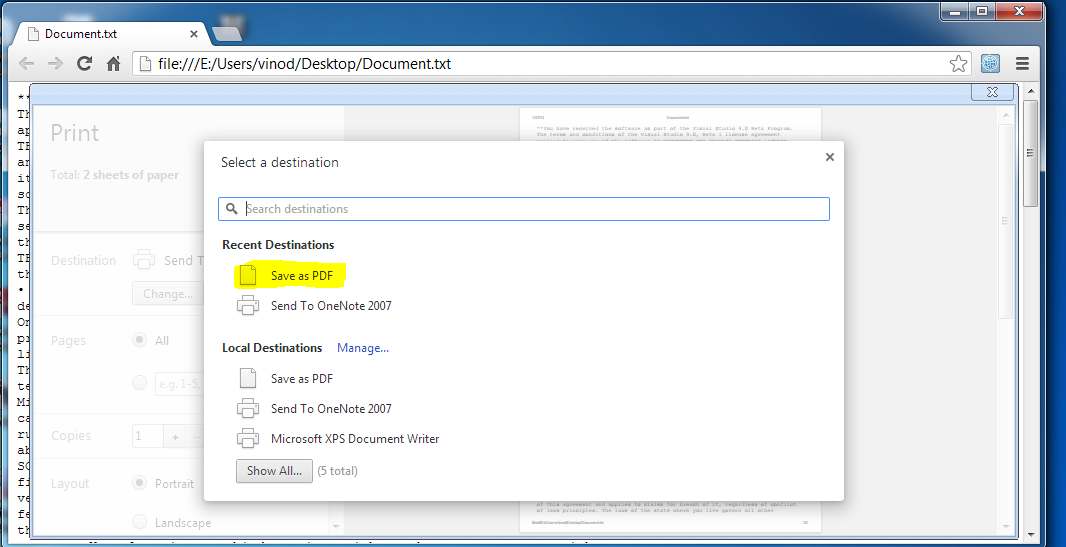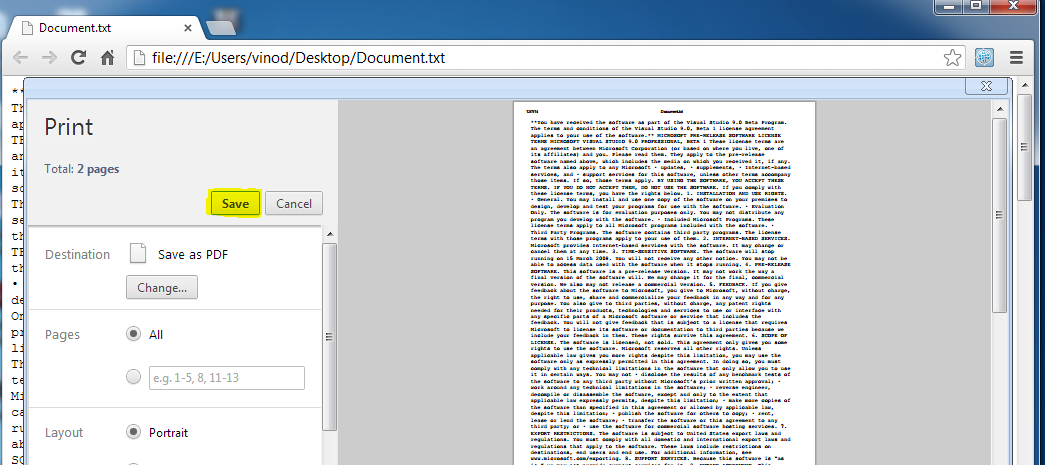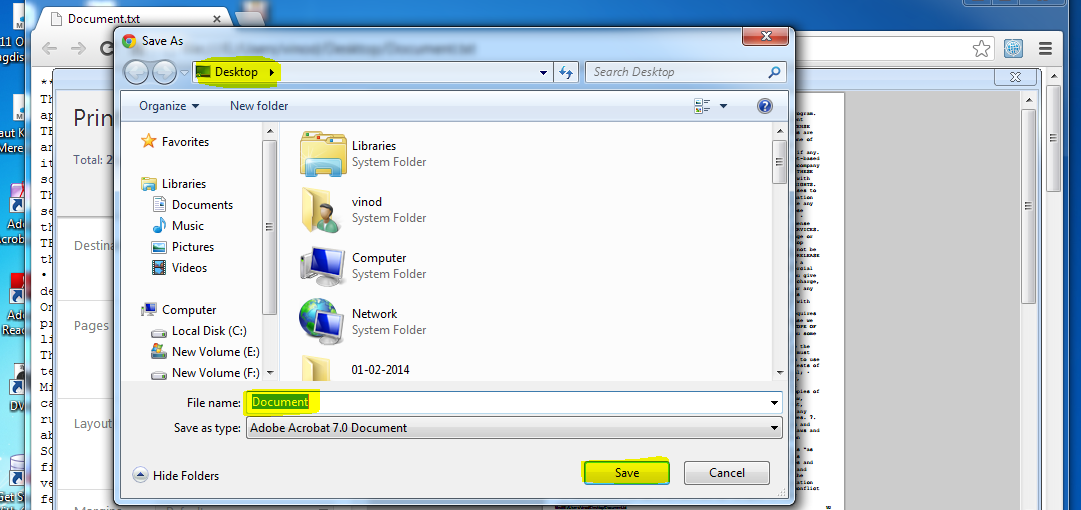Save Documents As Pdf Using Google Chrome
Use Chrome To Save Documents As PDF Files
Dear Friends,
In this article I will show you how to save images, text files as pdf file.
What we need: Google chrome
How do we do it:
Step1: Right click on the document and select
Open with-> Choose default program...
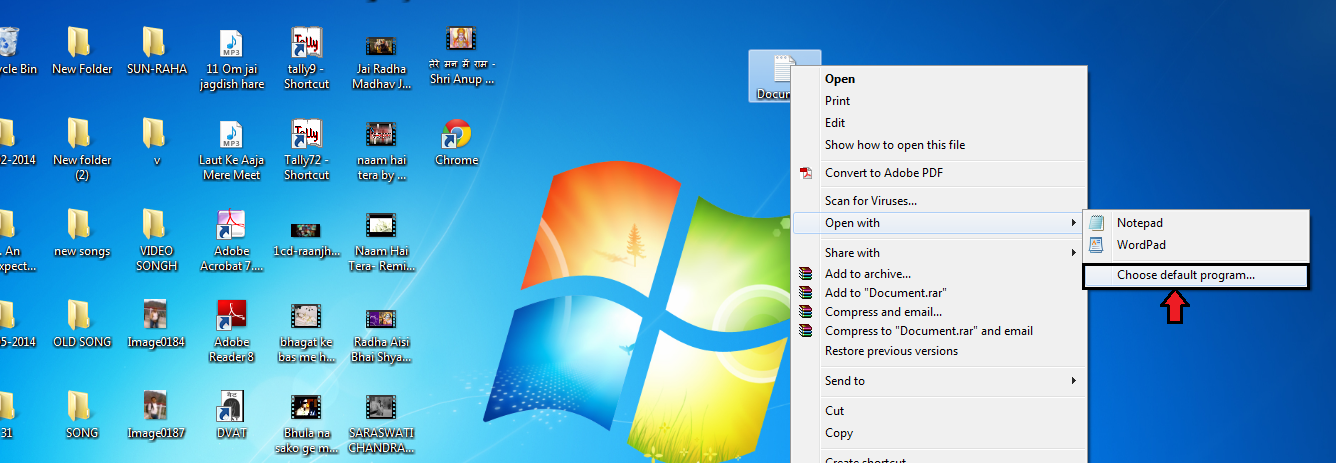
Step2: In Open with window choose Google Chrome, press OK. If you don't see
Google Chrome in
Recommended Programs and
Other Programs, click on
Browse and paste this path in
Address bar of browse window-
C:\Users\Admin\AppData\Local\Google\Chrome\Application and press Enter and then select
chrome and press OK (replace
Admin with your username in above path). Now uncheck
Always use the selected program... and press OK.
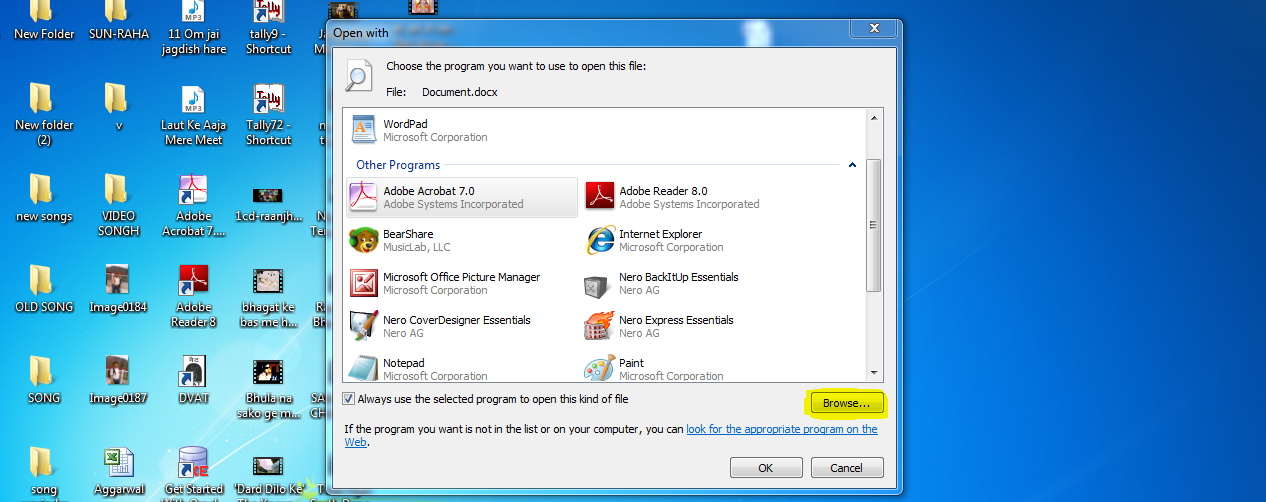
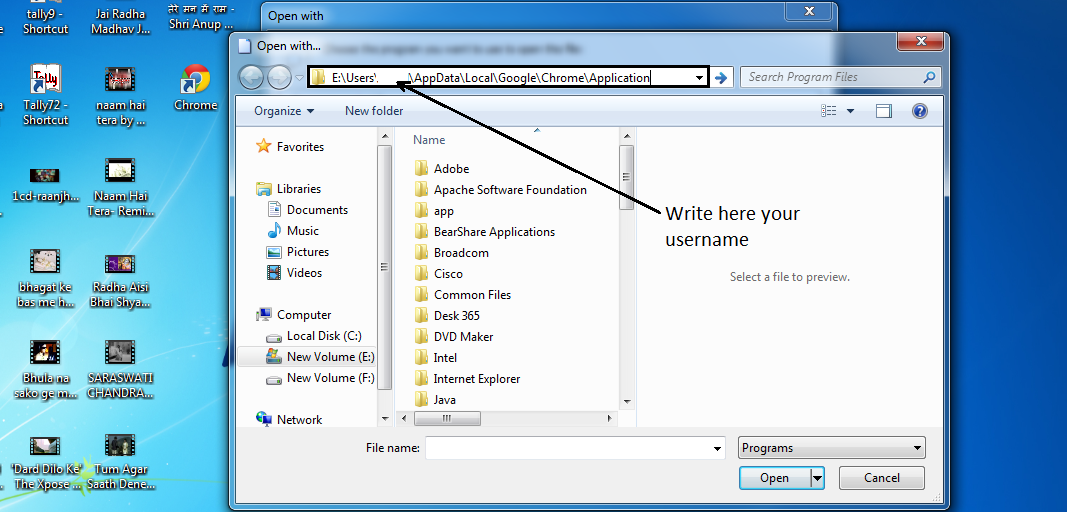
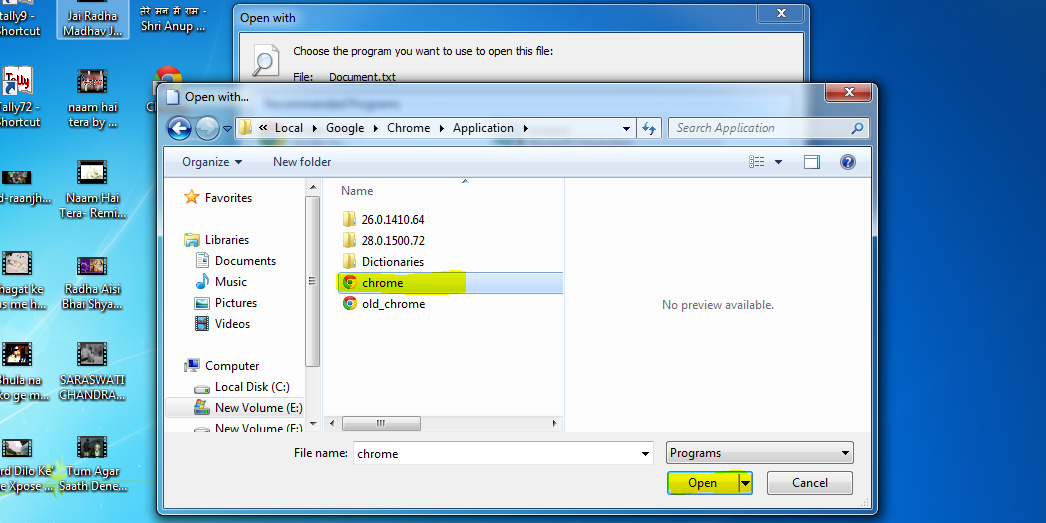
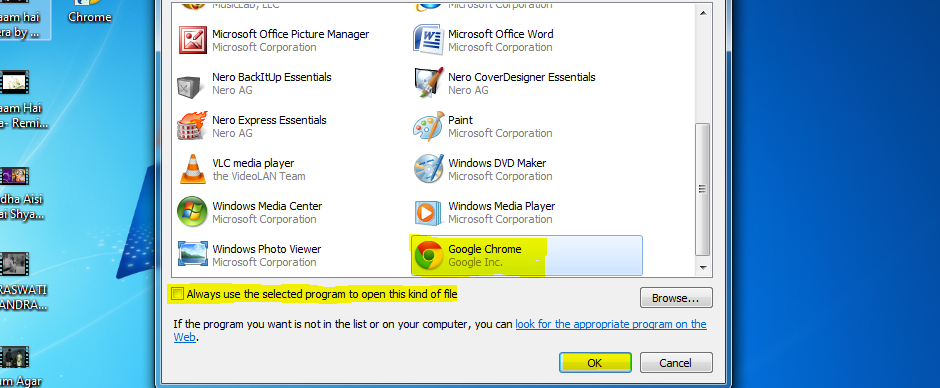
Step3: Document will open in Google Chrome. Now press "Ctrl + P".
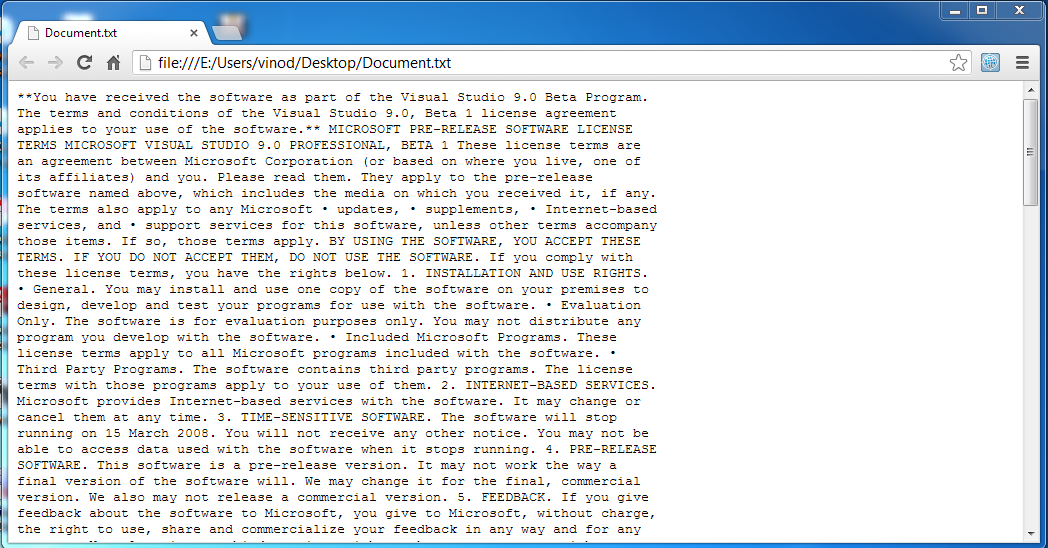
Step4: In Print window click on
Change... in
Destination and choose
Save as PDF. Now press
Save.
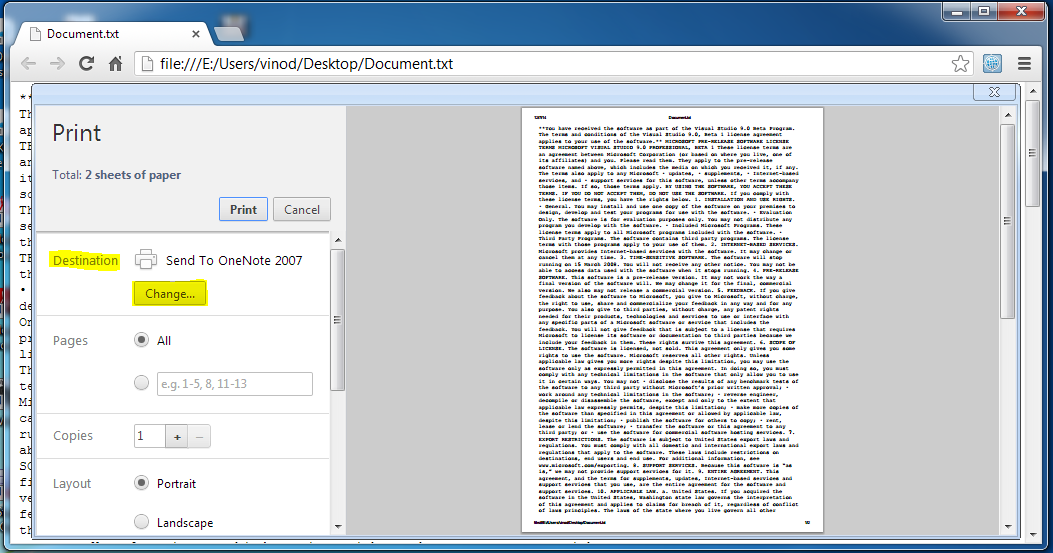
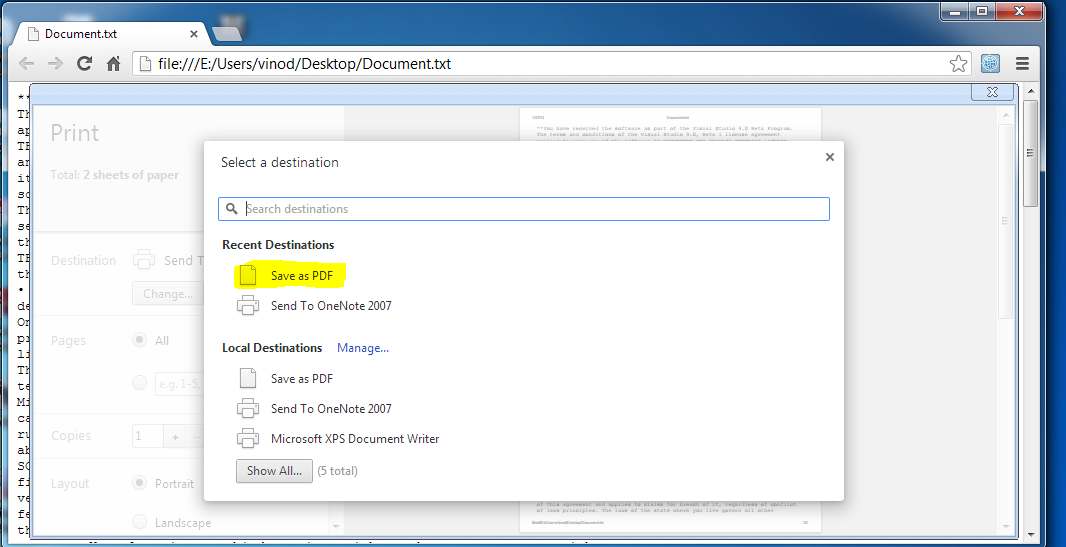
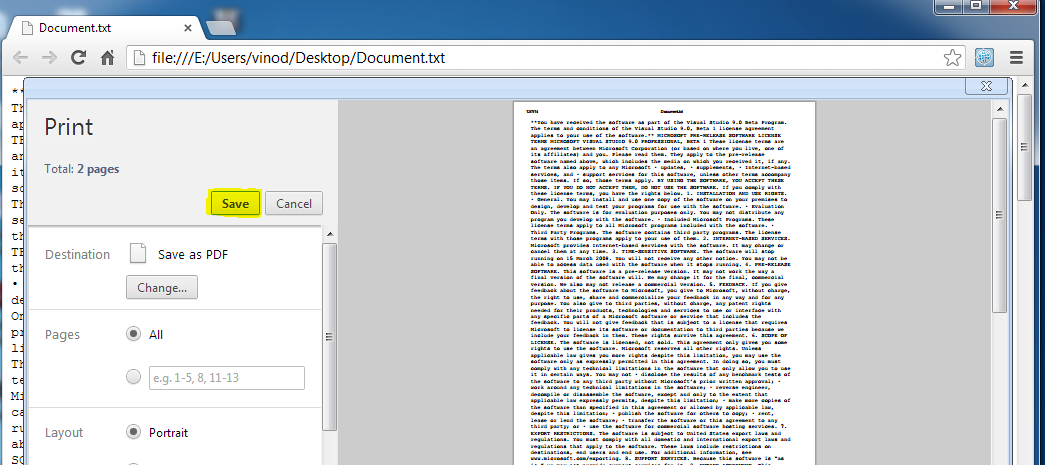
Step5: Choose location to save and click on
Save. Now your file has been converted to PDF.
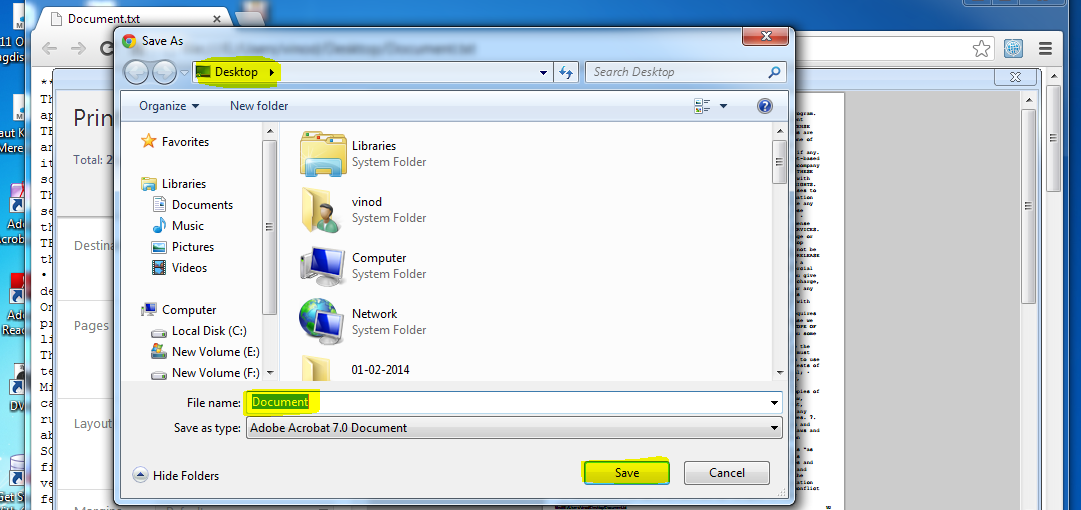
This works for both text files and image files. It doesn't work for MS Office files.
Enjoy!

Created at 2014-12-07 22:31:50
Back to posts
UNDER MAINTENANCE